iPhone Setting Icon Disappeared? Here's the fix
You open your iPhone to configure some settings only to find that the Settings icon is gone. You cannot find it anywhere though you have flipped through any corner. What to do? If you have found that the iPhone Settings icon disappears, here are the best solutions to help you find it or recover it.
1. Use the Search Function to Find the Settings Icon
It is common for us to miss some app icons since most people have so many apps installed on their iPhones, especially for those who kept apps in different folders. The search feature proves to be super effective under this circumstance. To search for the Settings icon, just swipe down from the Home Screen, and you can see a search bar just like those you see in search engines. Tap on it and input "Settings", then you will see that the Settings icon will be shown in the results.2. Reboot iPhone
Display glitches may result in the disappearance of the Settings icon, and that is only temporary. However, some users are so busy searching for the solutions that they forget the easiest solution. Restart the phone and the Settings may just appear again.
3. Fix with Professional iPhone System Recovery
Joyoshare UltFix is an excellent iOS repairing program that can repair over 30 iOS issues on all models of iPhone, iPad, iPod, and Apple TV. What's the best about this program is that it can repair all the common issues with no data loss. Besides, users can put iDevices into the recovery mode with one click for free.
In the following part, a tutorial is enclosed for your reference.
Step 1
Download and install Joyoshare UltFix on your computer. After running it, please use an Apple USB cable to connect your iPhone with it. You don't click on "Start" to proceed until the iPhone is detected;
Step 2
This step requires you to select one mode to repair your iPhone system issue. In order to avoid losing data, you should choose "Standard Mode". Also, for your iPhone setting missing issue, it is enough;
Step 3
After choosing a repair mode, touch your iPhone model and follow the on-screen indications to put the iPhone into DFU mode or recovery mode;
Step 4
This section, Joyoshare UltFix will recognize all basic info of your iPhone. You have to confirm it so that you can click "Download" to download and verify the firmware package;
Step 5
Eventually, just tap on "Repair" to get the firmware package unzipped, and then the program will start the repair process. Pretty soon, your iPhone settings icon will be restored on the screen.

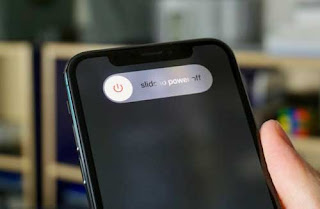

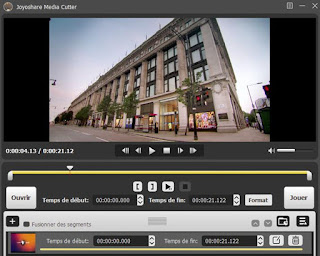
Comments
Post a Comment