How to Recover Deleted Contacts from iPhone SE
While many people now are eagerly waiting for their iPhone SE 2, does it occur to you that some contacts might get lost while you try to recover them to your new iPhone? In case this actually happens, you need a backup solution to recover the deleted contacts from iPhone SE.
1. Recover Deleted Contacts from iCloud
Normally, the contact info on your iPhone will be backed up to iCloud. So when you need to recover the deleted contacts, you can follow the steps listed below.
Step 1: Go to icloud.com and sign in your own iCloud account;
Step 2: After login in, go to "Settings" > "Advanced" > "Restore Contacts";
Step 3: Refer to the given date to select a backup from the archived list and tap on the "Restore" button behind it to start contacts restoration.
2. Recover Deleted Contacts with Professional Recovery Tool
What should be aware of is that recovering the backups from iCloud would result in the total erase of your data after the update date. Besides, some users have no backups at all. Fortunately, there is a perfect solution that can prevent these problems.Joyoshare iPhone Data Recovery is the best iOS data recovery tool that can recover data from your iPhones, iPads, iPods or Apple TVs. The whole recovery process will not overwrite any data on your iDevice.
Recover from iCloud backup with Joyoshare iPhone Data Recovery
launch Joyoshare iPhone Data Recovery and select "Recover from iCloud". Log in to your iCloud account. Next, you're allowed to download one and extract contacts off. Once the recoverable contacts are found, it's effortless to "Recover" on your computer.Recover from iDevice with Joyoshare iPhone Data Recovery
If you have no backups on iCloud or iTunes, you can select the "Recover from Device" mode and plug your iPhone to the computer. Followed by device recognition, you'll see supported data types. Simply choose the "Contacts" and click the "Scan" button to search from iPhone SE. You can then preview all items and only get the one you like marked. The "Recover" option will help you output and save them locally.
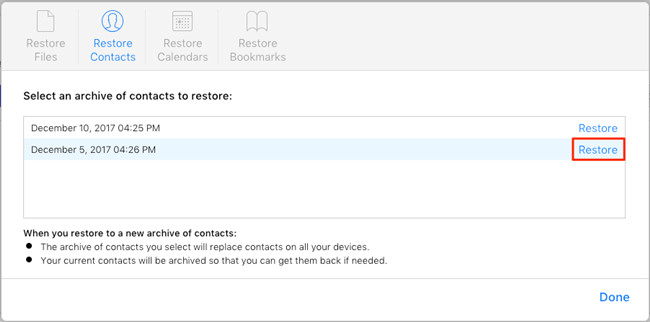


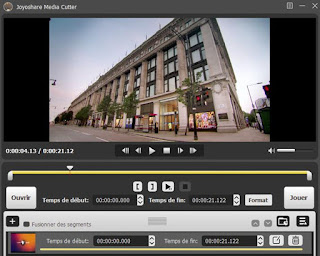
Comments
Post a Comment